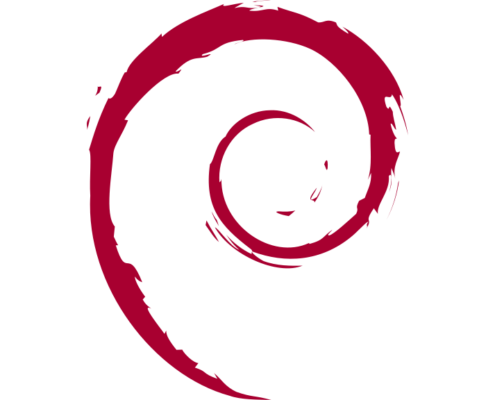How to Configure an Additional IP Address
How to Configure an Additional IP Address
Applies to: AlmaLinux 8 & 9, Rocky Linux 8 & 9
For Digitalberg VPS & Dedicated Server Clients
To configure an additional IP address on your Digitalberg server, follow the steps below carefully. This guide assumes you are using NetworkManager.
Step 1: Identify Your Main Network Interface
Run the following command:
ip a
Note the name of the main network interface. This is usually something like eth0.
Step 2: Create a New Configuration File
Each additional IP requires a separate configuration file in the /etc/sysconfig/network-scripts/ directory.
Use this format for the file name:
ifcfg-NETWORK_INTERFACE:ID
For example, for the first alias on eth0, use:
ifcfg-eth0:0
Create the file using:
sudo nano /etc/sysconfig/network-scripts/ifcfg-eth0:0
Step 3: Add the Configuration
Paste the following lines into the new file, replacing the values with your actual interface and IP:
DEVICE=eth0:0 ONBOOT=yes BOOTPROTO=none # Use "static" for CentOS IPADDR=ADDITIONAL_IP NETMASK=255.255.255.255 BROADCAST=ADDITIONAL_IP
Save and close the file.
Step 4: Restart the Network Interface
Apply the changes with:
sudo systemctl restart NetworkManager
Troubleshooting
- If the additional IP doesn’t respond after restarting NetworkManager, try rebooting the server.
- You can also test the configuration by setting the IP manually:
ifconfig eth0:0 ADDITIONAL_IP netmask 255.255.255.255 broadcast ADDITIONAL_IP up
Then try pinging the IP from an external device.
Still Not Working?
If you’re still facing issues:
- Ensure the IP is correctly routed and assigned to your server from the Digitalberg client panel.
- Confirm that your firewall or security rules aren’t blocking traffic to the new IP.
- If you’re unsure, feel free to open a support ticket via your Digitalberg dashboard and share the following:
- Your OS name and version
- Name of the interface used
- The full content of the new config file


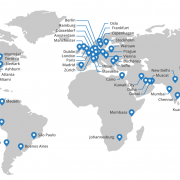
 Faster web performance
Faster web performance