How to Install Virtualmin and Webmin Control Panel – A Complete Guide
Are you seeking a powerful, free control panel to manage your dedicated server or VPS? Virtualmin and Webmin offer advanced server management with a user-friendly interface. This guide will help you install Virtualmin and Webmin step-by-step with all the necessary commands. 🚀
Why Choose Virtualmin & Webmin?
✅ Free & Open-Source – No extra cost for a powerful control panel.
✅ Feature-Rich – Includes DNS, database, email, and web server management.
✅ Lightweight & Secure – Uses minimal resources with strong security.
✅ Easy Management – Web-based interface for easy configuration.
Step 1: Update Your Server
Before installing Virtualmin, ensure your server is up-to-date.
sudo apt update && sudo apt upgrade -y
For CentOS/Rocky Linux:
yum update -y
Step 2: Download & Install Virtualmin
Run the following command to download and install Virtualmin:
wget http://software.virtualmin.com/gpl/scripts/install.sh sudo chmod +x install.sh sudo ./install.sh
The script will prompt you for input—choose default settings for an optimized setup.
Step 3: Access Virtualmin & Webmin
Once the installation is complete, access the Webmin control panel in your browser:
https://your-server-ip:10000/
🔑 Login Credentials:
- Username:
root - Password: Your root password
Step 4: Configure Virtualmin for Your Server
- Set Up Hostname:
hostnamectl set-hostname yourdomain.com - Add a Website:
- Go to Virtualmin > Create Virtual Server.
- Enter your domain name and settings.
- Click Create Server.
Step 5: Secure Your Server
🔒 Enable Firewall
sudo ufw enable sudo ufw allow 10000/tcp
🔑 Install an SSL Certificate (Let’s Encrypt)
- In Virtualmin, navigate to Server Configuration > SSL Certificate.
- Click Let’s Encrypt > Request Certificate.
How DigitalBerg Installs Virtualmin for You
If you buy a dedicated server from DigitalBerg, we handle the Virtualmin & Webmin installation for you! Our process includes:
✅ Pre-configured Virtualmin/Webmin setup
✅ Optimized security & performance settings
✅ Full SSL and Firewall protection enabled
✅ 24/7 expert support for server management
🚀 Get a dedicated server today and let our team configure everything for you!
Conclusion
You have successfully installed Virtualmin and Webmin on your server! 🎉 Now, you can easily manage your websites, databases, and emails.
💡 Need a powerful dedicated server? Check out DigitalBerg’s dedicated servers for high performance and security.