How to Install Docker & Portainer on Your DigitalBerg Server – Step‑by‑Step Guide
M
How to Install Docker & Portainer on Your DigitalBerg Server
If you’re a DigitalBerg client looking to get your hosting environment ready for containerised applications, this guide walks you through installing Docker and Portainer on your Linux server (VPS or dedicated) quickly and reliably.
Step 1: Prepare Your Server
- Log in to your server via SSH as the root user or a sudo‑enabled user.
- Update your package lists and upgrade existing packages:
sudo apt update && sudo apt upgrade -y
- If you’re using CentOS, AlmaLinux or Rocky Linux, run:
sudo dnf update -y
Make sure your server is registered under your DigitalBerg account and located in the region closest to your users to reduce latency.
Step 2: Install Docker
Run the following commands to install Docker on your server:
sudo apt install -y apt-transport-https ca-certificates curl software-properties-common curl -fsSL https://download.docker.com/linux/ubuntu/gpg | sudo apt-key add - sudo add-apt-repository "deb [arch=amd64] https://download.docker.com/linux/ubuntu $(lsb_release -cs) stable" sudo apt update sudo apt install -y docker-ce
On CentOS/AlmaLinux/Rocky:
sudo dnf config-manager --add-repo https://download.docker.com/linux/centos/docker-ce.repo sudo dnf install -y docker-ce docker-ce-cli containerd.io
Start and enable Docker:
sudo systemctl start docker sudo systemctl enable docker
Step 3: Verify Docker Installation
Check Docker is running:
sudo docker run hello-world
You should see a message confirming Docker is installed correctly.
Step 4: Install Portainer
Portainer is a powerful lightweight management UI for Docker environments – ideal for container deployment at scale.
sudo docker volume create portainer_data sudo docker run -d -p 9443:9443 --name portainer \ --restart=always \ -v /var/run/docker.sock:/var/run/docker.sock \ -v portainer_data:/data \ portainer/portainer-ce:latest
Access Portainer in your browser at https://<your-server-ip>:9443, set up an admin user and connect to the local Docker environment.
Step 5: Secure & Configure Your Environment
- Use firewalls or DigitalBerg’s control panel to restrict port 9443 access.
- Set up SSL/TLS certificates (free Let’s Encrypt recommended).
- Configure automated backups for your containers and Portainer configuration.
Why Choose DigitalBerg for Your Containers
- High-performance infrastructure: SSD/NVMe storage, fast networks
- Global data centre reach for low‑latency applications
- Dedicated and VPS hosting plans optimised for Docker workloads
- 24/7 expert support to help you deploy and scale
Wrapping Up
With Docker and Portainer running on your DigitalBerg server, you have a modern, flexible platform to deploy applications, manage container workloads, and scale confidently. If you encounter issues or need assistance, our team is ready to help.
Visit DigitalBerg.com to explore suitable VPS or dedicated server plans for your container environment.
Focus Keywords:
- Docker installation DigitalBerg
- Install Portainer Linux server
- DigitalBerg VPS container setup
- Docker Portainer step‑by‑step guide
- Container deployment DigitalBerg
- DigitalBerg hosting tutorial
- How to install Docker on Linux server
- Portainer setup on VPS